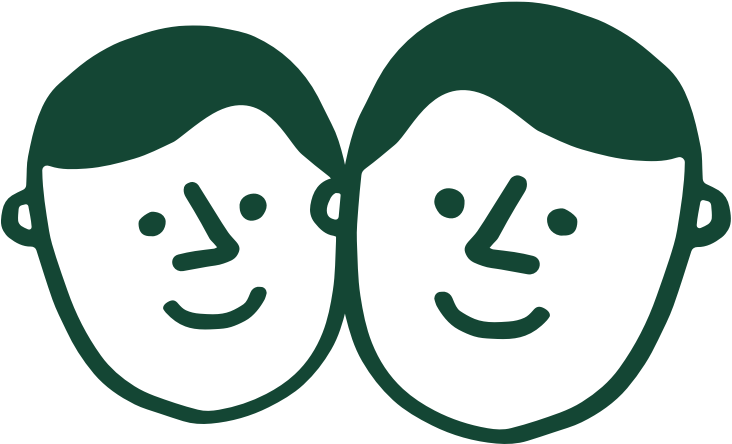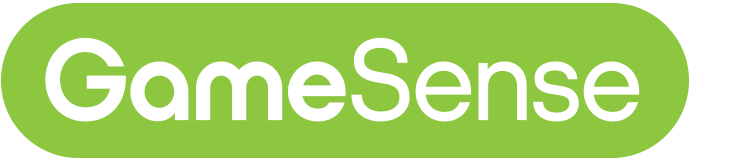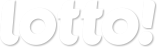Internet Explorer support ending
As of January 1st, 2020, PlayNow.com no longer provides browser support for IE 11. If you choose to use IE 11 we cannot guarantee you will be able to login or use the site. We advise you switch to the latest version of either Edge, Firefox or Chrome.
-


New Machines, Enhanced Experiences, Modernized Play
We’ve launched new lottery terminals across the province.
Check out what these changes mean for you!
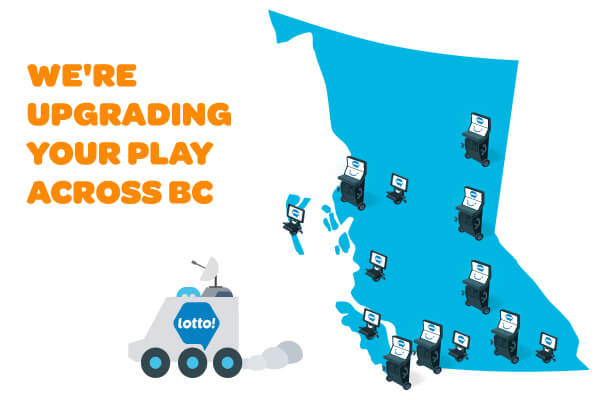
Retail
- Ticket Checker - Easy scan and more reliable checking
- New Selection Slips - Updated format, now accepting only blue and black pen.
- Checkout Screens - Enhanced shopping cart display
- New Technology - A modernized experience
Restaurants and Bars
- Cart Options - Ability to purchase more than one game at a time
- Tap Payment - Quick and easy payment
- Touch Screen - Faster and more responsible screens
- Improved Functionality - More access to games and advance buy
Changes in Retail
If you're purchasing lottery tickets while getting gas, doing the weekly grocery shop, or at your favourite mall kiosk, you can expect to see all-new ticket checkers, updated selection slips, and enhanced checkout screens. Read all the retail changes
Changes in Restaurants and Bars
You might notice our new self-serve terminals at your local restaurant and bar locations. They'll be arriving a few weeks before our May 26 launch. Learn about the new machines, how they work, and when you can use them.
What's Happening in Retail?
Find out more about the changes specific to retail locations - like gas stations, grocery store and mall kiosks.
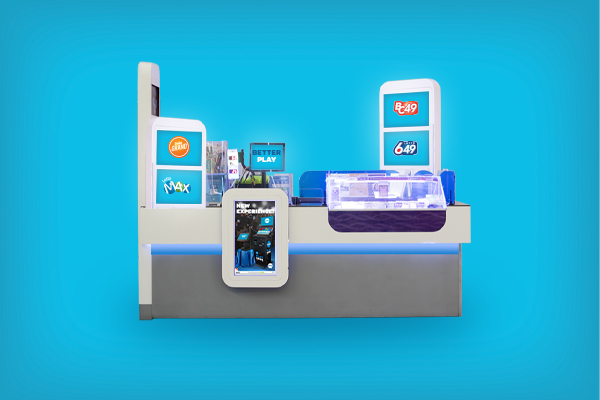
You know the drill – scan and see your results, but we’ve upgraded our ticket checker to a larger, easy-to-read screen.
Starting May 26, we will have new selection slips. The new slips have a redesigned format and now accept only blue and black pen. Old slips will no longer be accepted.
For free plays and tickets valued at $1 - $2,000, retailers can pay out for prizes according to their own policies — after May 26th retailers are no longer obligated to pay prizes of up to $200.
Sometimes we have to say goodbye to older games so we can work on improving other aspects of play. May 26 we will say goodbye to Poker Lotto, but think you’ll like these games just as much.
We are upgrading our sportsbook experience. May 26 we retire Sports Action for a new sports betting experience. Stay tuned for further information about our new retail sportsbook launching this summer.
Players may experience system maintenance interruptions at our self-serve terminals in restaurants and bars. We appreciate your patience as we work to complete the maintenance as soon as possible.
How to Use the New Self-Serve Terminals
Learn about our new self-serve terminal! Read below to find out how to use our new features, how to make a purchase, how to edit the cart and ticket/voucher validation or jump to our FAQ for our most frequently asked questions.
New Features:
- Tap payment (credit / debit) now accepted
- Improved ticket scanner and bill acceptor
- Enhanced checkout experience
- Fast and responsive touch screens
- More access to games and advance buys
1. Purchase a Ticket
There are two different ways to make a purchase on our new Self-Serve Lottery Terminals; Buy Now and Add to Cart.
Buy Now – Best used to play a single game for a single purchase transaction.
- After making game selections, select ‘Buy Now’
- Confirm Purchase by selecting ‘Play Selections’
- Complete Purchase with Payment (Insert Voucher, Cash, Credit or Debit)
Tip: If you select ‘Buy Now’ but have items in your cart, ONLY the purchase of the selected game will be completed. The remaining items will stay in your cart until you review these by selecting ‘My Cart’.
Add to Cart – Best used if you’re playing multiple games for a single purchase transaction.
- After making game selections, select ‘Add to Cart’
- Make additional game selections by selecting ‘Home’ and then choosing another game
- Review selected games by selecting ‘My Cart’
- Edit cart items if required
- Complete purchase by selecting ‘Checkout’ and then provide payment
Tip: When you select ‘Add to Cart’ from a game screen, the screen will appear unchanged even though the item has been added to your cart. Check items that have been added to your cart by selecting ‘My Cart’ at the bottom right-hand corner of the screen to review and pay for items. To add more items, select ‘Home’ to return to the main menu and choose another game.
2. Edit Cart
Use the following icons to make any changes before your purchase.
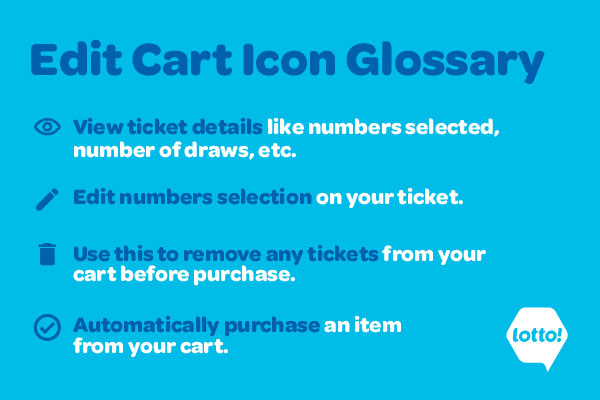
3. Ticket and Voucher Validation
- To begin, insert ticket/voucher into the barcode scanner located in the top-left corner of the machine just below the game screen.
- When validating a ticket, a pop-up will disclose a ‘Winning’ or ‘Not Winning’ ticket message.
- When validating a voucher, a pop-up will denote the amount of funds available to ‘Redeem’.
Once selected your original ticket / voucher will become void and you will see the funds deposited at the bottom right of the screen under ‘My Balance’ (see orange box below):
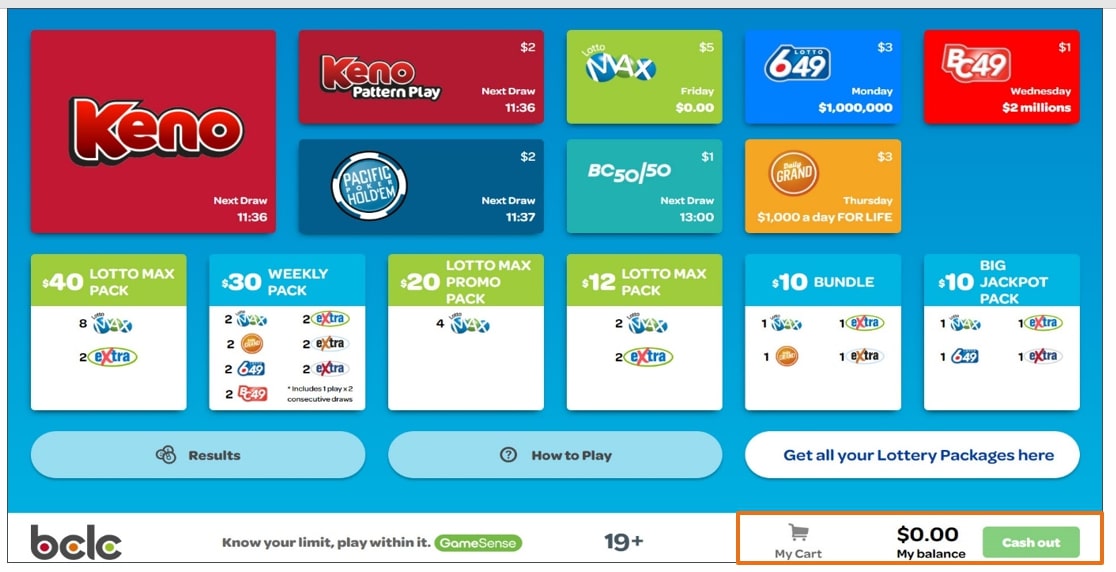
Tip: For a ‘Winning’ ticket or voucher you have the option to ‘Add to Wallet’ or ‘Redeem’ and use the amount immediately to purchase a new lottery product or select ‘Close’ and take the ticket to be validated and paid out by a lottery retailer / regional prize payout location.
Reminder: When adding funds to your wallet, don’t forget to empty the remaining balance when playing. Select ‘Cash Out’ when you complete your play selections on the self-serve terminal.
FAQ
Previously our older machine validated your tickets and kept them once inserted. The new terminals launching May 26 will no longer keep tickets. We recommend you dispose of these tickets when returned to you, as they will not be active after validation.
Check items that have been added to your cart by selecting ‘My Cart’ at the bottom right-hand corner of the screen to review and pay for items. To add more items, select ‘Home’ to return to the main menu and choose another game.
We will have lotto team members at certain locations giving away prizes, answering questions and facilitating demos on our new self-serve terminals at restaurants and bars across the Lower Mainland, Thompson-Okanagan, and Vancouver Island. Find a retailer event near you!
‘Buy Now’ allows you to bypass the new ‘Add to Cart’ functionality and pay for an item right away – this is handy if you are short on time and want to complete your purchase quickly. The new ‘Add to Cart’ functionality allows you to purchase multiple games at once so you can pay in a single transaction.
Both of these buttons do the same thing. ‘Buy Now’ will show for all game selections and ‘Play Now’ will show up for all Quick Pick Package selections.
You can only edit an item prior to purchase when you’ve selected your own numbers. If you’ve selected a ‘Quick Pick Ticket’ or ‘Quick Pick Package’, numbers have not yet been selected until your purchase completes.
Once you add funds to your wallet on the self-serve terminal, these ticket slips will no longer be valid. Please discard these and then select ‘Cash Out’ to receive your new voucher which can be validated at the bar or at another lottery retailer.
Any funds added to the self-serve terminal from a winning ticket, a voucher, or cash will show up in the bottom right-hand corner of the screen under ‘My Balance’. Once you complete play on the terminal, simply select ‘Cash Out’. A new voucher will be printed, and you can use this to be validated at the bar or at another lottery retailer.
Yes, this is possible! Once you scan your ticket or voucher a pop-up will show the amount won (ticket) or available to use (voucher). Select ‘Close’ and take your ticket with you to the bar or another lottery retailer to be validated.
Yes, your retailer should have a quick ‘How to Play’ card available to support play on the new machine. We also have more in-depth guides provided below:
You can find information on how to use the new self-serve terminals on our Restaurants & Pubs tab. Click here to review our self-serve terminal FAQ or connect with our Customer Support Line at 1-866-815-0222.
These products are now permanently retired. Winning tickets can be redeemed up until their expiry date once the system upgrade is complete*.
Stay tuned for more information about our new retail sportsbook with single event betting, improved odds, same-day payouts, and more markets to bet on launching this summer.
*Local retailers will be able to sell and validate tickets once the system upgrade is complete, however times may vary retailer to retailer.
All Free Plays won on Play Now, or the Lotto App from the following draws have been deposited automatically into your PlayNow wallet as cash:
- Thursday, May 23rd Daily Grand draw
- Friday, May 24th Lotto Max draw
- Saturday, May 25th Lotto 6/49 draw
BCLC is upgrading your lottery experience with a new way to play. We want to ensure that we are always improving your gaming experience wherever we can. Our new terminals will include: Enhanced displays, New Ticket Checkers and Selection Slips and Tap Payment.
Please confirm operating hours of the Regional Prize Payout location of your choice or contact BCLC Customer Support at 1-866-815-0222. For more information regarding Prize Claims visit BCLC.com.
At restaurant and bar locations there will be new self-serve terminals starting May 26. These new terminals feature a sleek design, enhanced purchase experience, and now accept mobile and tap payment. Learn how to use this new terminal.
In retail locations we will have new selection slips that must be filled out with black or blue pen. Old selection slips are no longer accepted.
You might notice that your local restaurants and bars have new self-serve terminals arriving a few weeks before our May 26 launch. Once a new terminal has been installed, self-serve lottery purchases will be unavailable until the terminals launch on May 26, 2024. You can purchase at the bar or visit PlayNow.com to complete your lottery purchases.
Due to the lottery system and terminal upgrade, we are experiencing some delays with display. All national game draw results from before May 26th will not be displayed correctly on the Self-serve terminals and or if your local retailer offers printed results. Because of this, you will only be able to see BC winners rather than all winners across Canada. For correct results, please check https://lotto.bclc.com/winning-numbers.html
With our updated lottery system and terminals, we have introduced new tickets that must be activated by the retailer after purchase to be valid. The activation after purchase allows retailers to streamline operations which helps inform ticket orders so retailers can maintain inventory.
Traditional style Scratch & Win tickets that do not require retailer activation will also continue to be sold until the end of their time in market.
When player wins Free Play(s), they have an option to choose how many Extra plays they would like to add to each Free Play. Free Play is only a prize on the main game (e.g. Lotto Max) and not the add-on game (e.g. Extra). If a player would like to add Extra to their Free Play ticket, they still need to pay $1. Extra is always $1 per play and each main game ticket can have up to 10 Extra plays.
For example, if a player wins two Free Play prizes, the player will receive two tickets for the main game. If a player would like to add two Extra plays on their tickets, it will cost $1 per play resulting in a total of $2. Players have the option to have the two Extra plays on one ticket, or split between both tickets.
If you’re trying to determine if your Scratch & Win ticket is a winning ticket using the Ticket Checker, please scan the barcode located under the scratched play area on the ticket front to see your results. If you scan the wrong barcode, you will get an error message.
Learn and Earn Contest
Enhance your year with one of twenty prizes, including a $7,500 vacation. Just tell us one of the changes we're making as part of our lottery play enhancement and you could win.
Enter below! One entry per person.


Frequently Asked Questions
Anyone in British Columbia, age 19 years or older can participate.
We want you to be part of the excitement! By naming one of the changes we’re making as part of our lottery upgrade, you’ll not only enter the contest but also learn more about what’s coming. It’s all about creating anticipation and ensuring you’re informed about the future of lotto in BC.
It starts on May 14, 2024, and ends on June 30, 2024.
Enter your name, phone number and email address above and we will contact you if you win.
Nope! No purchase necessary.
Prizes include gift cards, a year of Lotto play, and even a vacation getaway! See above for a full list.
The draw will occur at the start of July and winners will be announced shortly after.